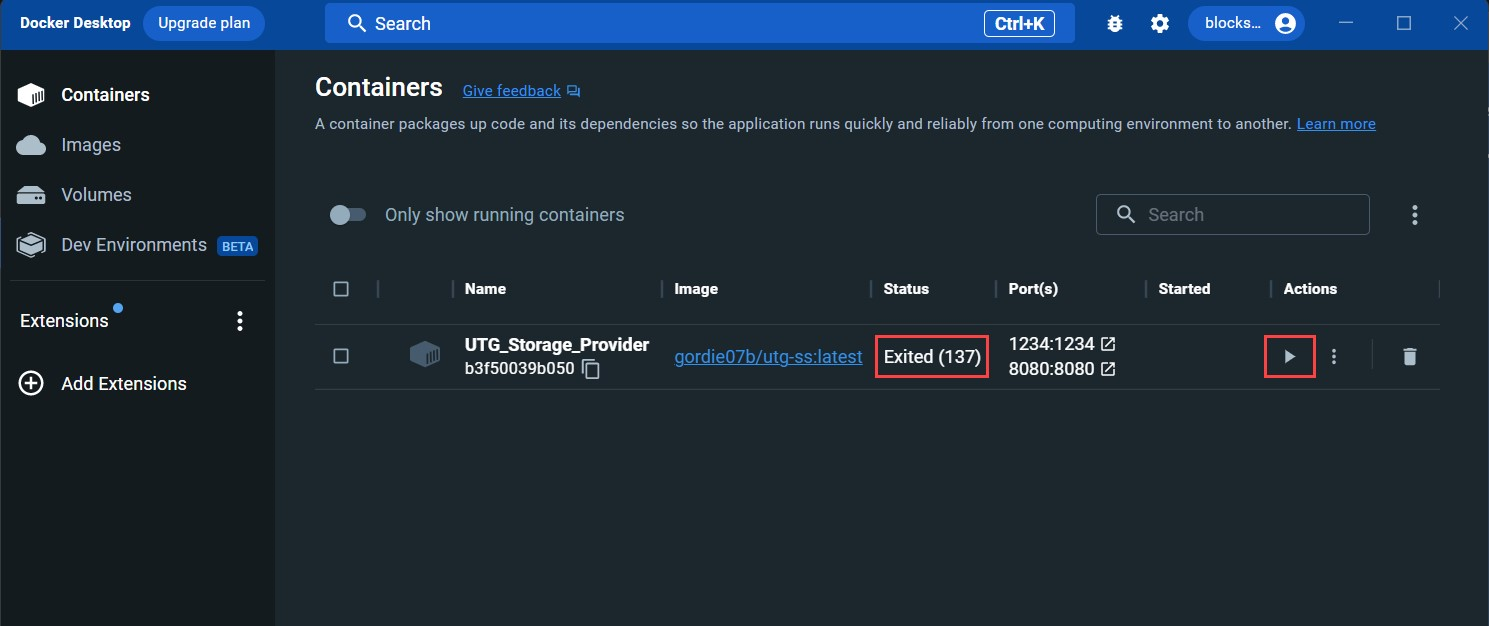Ultronscan cannot connect
If UltronScan is not able to connect to your server, there can be a few problems that are easy to check and address. The below is an example of when UltronScan cannot connect to your server - specifically that the Server Account and Revenue Account fields will be blank, and periodically in the upper right-hand corner of the screen, a Connection failed error message will appear.
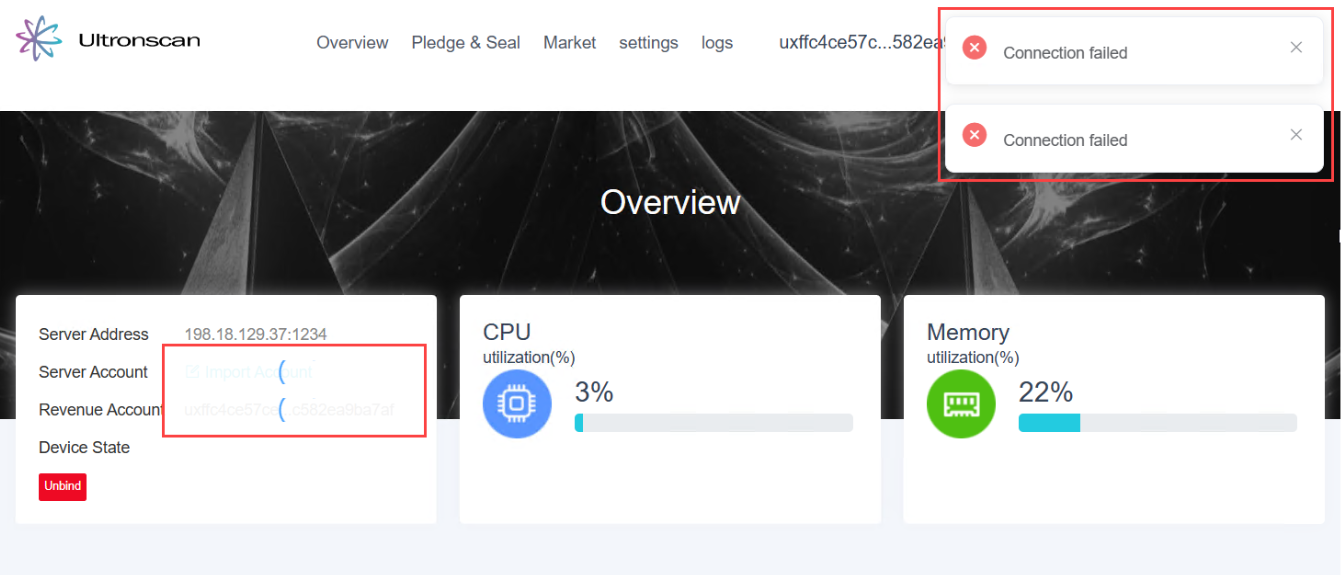
Tip 1 - Check IP Address
The IP address of your Docker container may change due to intermittent connectivity, or shutting down and restarting either your Docker container or your server. To address this, try the following:
- Log out of UltronScan.
- Verify the IP address of your Docker container.
If you forgot how to retrieve the IP address of your server, refer to Step 1 in the Connect to Ultronscan tutorial.
- Log back into UltronScan.
Tip 2 - Check if container is running
Your Docker container image may not be configured to auto-restart in the event that it shuts down unexpectedly. If your Docker container is not running, UltronScan cannot connect to it. To address this, try the following:
- Open Docker Desktop.
- Open the Container section.
- Ensure the container is not stopped by checking the Status column. If it is stopped (Exited), then click the start icon in the Actions column.
- Once the Docker container is in a running state, try logging into UltronScan again.